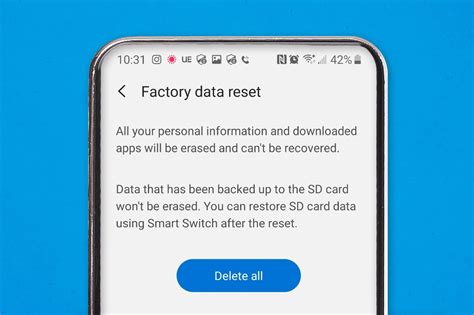Resetting an Android phone to its factory settings can be a straightforward process, but it's essential to understand the implications and the steps involved to ensure a smooth transition. When you factory reset your Android device, all data, settings, and installed applications will be erased, restoring the phone to its original state, just like when it was first purchased. This process can be useful for troubleshooting persistent issues, preparing the device for sale or transfer, or simply starting fresh with a clean slate.
Before You Begin: Pre-Reset Preparations

Before initiating the factory reset process, it’s crucial to take a few preparatory steps to minimize potential data loss and ensure a seamless experience. First, backup any important data, such as contacts, photos, and messages, using Google’s automatic backup feature or third-party applications. Next, remove any SIM cards and SD cards from the device, as these will not be affected by the reset but should be safely stored to prevent accidental data loss or damage. Lastly, ensure the device is fully charged or has enough battery life to complete the reset process without interruption.
Understanding the Different Types of Resets
It’s worth noting that there are different types of resets available for Android devices, each serving a distinct purpose. A factory reset is the most comprehensive, erasing all data and settings. In contrast, a soft reset or reboot simply restarts the device without affecting any data, often used to resolve minor issues or freeze-ups. Understanding the differences between these options can help you choose the most appropriate action for your specific situation.
| Reset Type | Description |
|---|---|
| Factory Reset | Erases all data, settings, and applications, restoring the device to its original state. |
| Soft Reset/Reboot | Restarts the device without affecting any data, useful for resolving minor issues. |

Performing a Factory Reset

The steps to perform a factory reset can vary slightly depending on the device model and the version of the Android operating system it’s running. However, the general process remains similar across most devices. For most Android devices, you can initiate a factory reset through the Settings app. Navigate to the Settings, then look for the System or General Management section, where you should find the Reset or Reset options menu. Select Factory data reset, review the information provided, and confirm your choice. The device will then guide you through the reset process, which may include entering your PIN, pattern, or password to proceed.
Using Recovery Mode for a Factory Reset
In some cases, if your device is unresponsive or you’re unable to access the settings menu, you may need to perform a factory reset using the device’s Recovery mode. The steps to enter Recovery mode vary by device but often involve holding a combination of buttons (such as the volume down and power buttons) while the device is booting up. Once in Recovery mode, use the volume buttons to navigate to the Wipe data/factory reset option, and the power button to select it. Follow the on-screen instructions to complete the reset process.
Key Points
- Backup important data before performing a factory reset.
- Remove SIM and SD cards before resetting the device.
- A factory reset erases all data, settings, and installed applications.
- The process can be initiated through the Settings app or Recovery mode.
- Ensure the device is fully charged or has sufficient battery life.
Post-Reset Considerations
After the factory reset process is complete, your device will restart, and you’ll be guided through the initial setup process, similar to when you first purchased the device. You’ll need to select your language, connect to a Wi-Fi network, and potentially log in to your Google account to restore any previously backed-up data and settings. It’s also a good idea to review your device’s security settings and ensure that features like Find My Device are enabled to protect your device in case it’s lost or stolen.
Restoring Data and Applications
If you’ve backed up your data using Google’s services, you can restore your contacts, calendar, and other data during the initial setup process by logging in to your Google account. For applications, you can visit the Google Play Store, where you’ll find a list of previously installed apps under the My apps & games section. You can then selectively reinstall the apps you need, keeping in mind that any data associated with those apps will need to be restored or reconfigured.
What happens to my data during a factory reset?
+All data, settings, and installed applications will be erased, restoring the device to its original state.
How do I backup my data before a factory reset?
+You can use Google's automatic backup feature or third-party applications to backup your data, such as contacts, photos, and messages.
Can I restore my data after a factory reset?
+Yes, if you've backed up your data using Google's services, you can restore it during the initial setup process after the reset.
In conclusion, factory resetting an Android phone is a significant step that should be taken with careful consideration, ensuring that all important data is backed up and that you’re prepared for the process. By understanding the steps involved and the implications of a factory reset, you can confidently proceed, whether you’re looking to resolve issues, prepare your device for a new user, or simply start fresh with a clean slate.